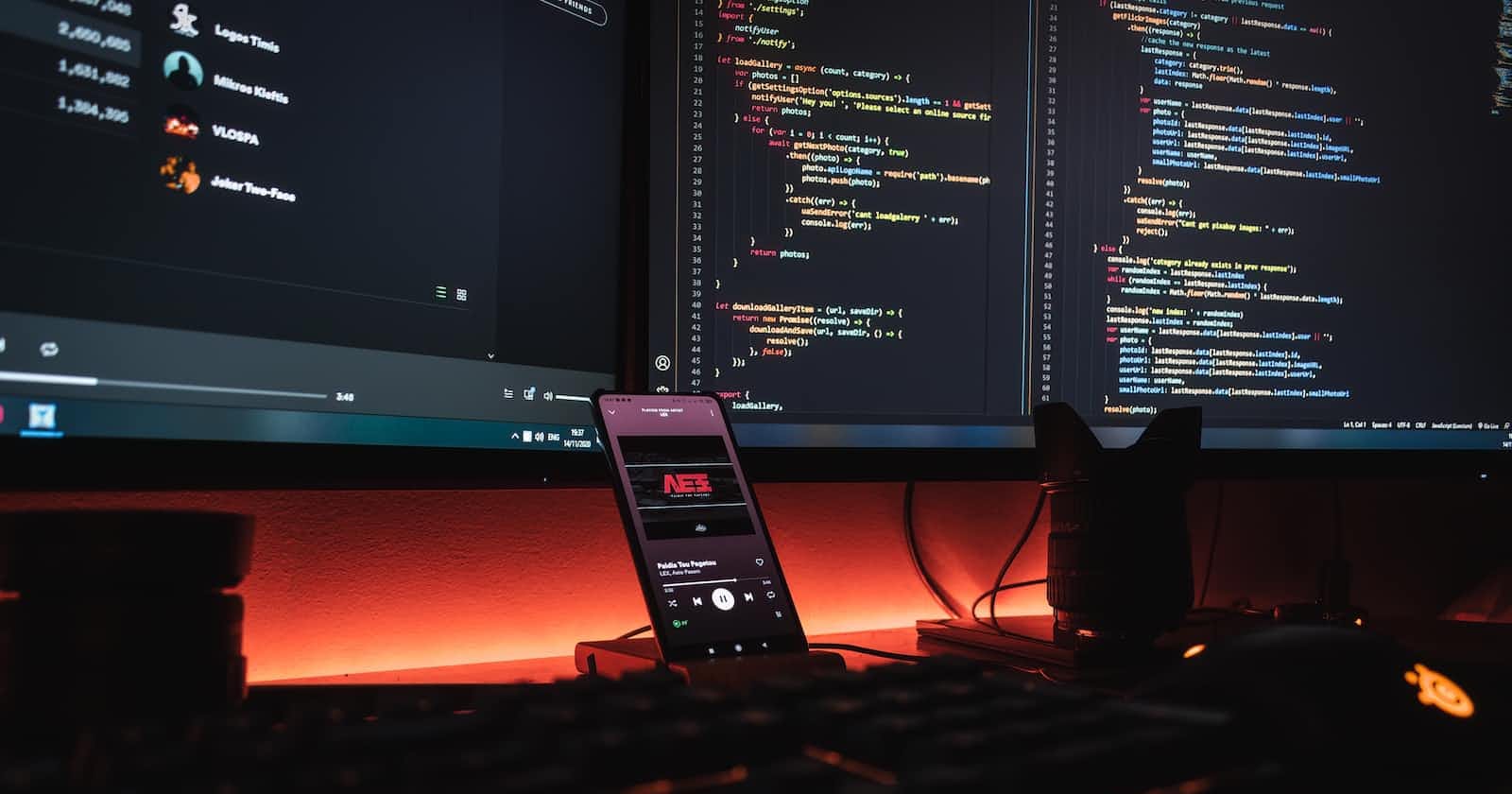Introduction
The innovative landscape of iOS app development is eternally evolving, and to stay at the vanguard, developers continually adapt to leverage the new tools at their disposal. This article uniquely focuses on two significant elements- SwiftUI and Swift’s async-await, aiming to provide a hands-on guide to building a simplified iOS app.
SwiftUI, an incredibly powerful framework provided by Apple, offers the convenience of developing impressive user interfaces across all Apple platforms. It employs a single set of tools and APIs to maintain a common user interface paradigm. Meanwhile, Swift’s async-await feature has revolutionized how developers handle asynchronous tasks. It cleans the convolutions generally associated with asynchronous programming—bridging the readability gap between asynchronous and synchronous code.
In this comprehensive guide, we will create a simple SwiftUI app that demonstrates the effective use of async-await in Swift. So, buckle up for an exciting programming journey filled with code snippets, challenges, and valuable insights!
The Basics
An integral part of being an efficient developer involves grounding oneself in the basics of the language and the toolsets at hand. So, before we delve into the coding specifics, let's briefly understand what SwiftUI and Swift's async-await are and their respective roles in iOS development.
SwiftUI shines its light in transforming the way developers build a user interface. It's a declarative way of constructing UI across Apple devices. It streamlines the creation and management of UI elements, making code easier to write and even simpler to understand. Now, you define what the UI should do, and SwiftUI ensures it performs efficiently.
Swift’s async-await, on the other hand, is a new syntax introduced to handle asynchronous operations effectively, which are inevitable in an app-based environment. Traditionally, these operations were carried out by completion handlers, resulting in nested callbacks rendering the code hard to read and debug, often called the "Callback Hell". The introduction of async-await steers us clear from this path, offering a far more elegant and readable approach to handling asynchronous tasks.
Now that we've taken you through the indispensable kit in an iOS developer's arsenal, let's proceed with building a sample application.
Creating our Simple App
The journey of app development usually has a humble beginning – creating the project. We'll keep things simple and start fresh.
Project Setup Start Xcode and create a new project, choose App under iOS and click Next. Give your project a name, let's call it "AsyncAwaitSwiftUIApp", then make sure SwiftUI is chosen in the Interface section and Swift is selected in the Language section. Keep the rest of the options as they are for now and click Next. Select your project location, click Create, and we have a new SwiftUI project ready.
Building the UI
Our goal is to build a simple UI that will call a slow function mimicking an API call or a database fetch operation. This function will be asynchronous, and we'll handle it with the async-await feature of Swift. We are looking at creating a simple form-like UI, with a TextField, a Button, and a Text to display the returned result.
import SwiftUI
struct ContentView: View {
@State private var inputText = ""
@State private var resultText = ""
var body: some View {
VStack(spacing: 20) {
TextField("Enter number", text: $inputText)
.font(.title)
.padding()
Button(action: {
// Will be filled in later with our simulated task.
}) {
Text("Fetch Data")
.font(.title)
}
.padding()
.background(Color.blue)
.foregroundColor(.white)
.cornerRadius(10)
Text(resultText)
.font(.title)
}
.padding()
}
}
This code forms a basic interface, taking in user input, providing a button to perform an action, and conducting somewhere to display the result. We're adopting Swift's property wrappers, @State, for our variables to automatically maintain the state of our user interface.
Now the basic UI is set up; it is time to forge ahead to introduce async-await.
Implementing Async-Await in SwiftUI
Asynchronous actions are the backbone of almost all apps. Fetching data, processing images, writing to a database - all these tasks are often performed away from the main thread to avoid UI freezes. This is where Swift’s async-await comes into play.
In our sample application, we'll use a mock function that mimics a slow task. This function will simply calculate the factorial of a given number with an artificial delay thrown in to mimic network latency.
Add this code above your ContentView:
func calculateFactorial(of num: Int) async -> Int {
await Task.sleep(2 * 1_000_000_000) // Sleep for 2 seconds
let factorial = (1...num).reduce(1, *)
return factorial
}
Here we declared an asynchronous function that takes an integer input, sleep for two seconds, then calculate and return the factorial of the input number.
Now that we're done crafting our slow task let's tackle its execution. Inside our Button's action closure, we're going to add our async code by calling our simulated task function.
But here's a catch. SwiftUI views are not capable of performing asynchronous functions directly. But don’t worry, Apple’s got us covered with an amazing functionality known as a Task.
A Task is a unit of work that your program needs to perform. We’ll wrap our asynchronous function inside a Task initializer, this handles the lifecycle of the work and ensures it performs correctly within the async/await syntax.
Replace your old Button action block with this one:
Button(action: {
Task {
guard let number = Int(inputText) else { return }
resultText = "Calculating..."
let factorial = await calculateFactorial(of: number)
resultText = "Factorial is \(factorial)"
}
}) {
// The rest of your button code...
}
By replacing the existing action block with a Task closure, we’re able to compute the factorial and update our text field accordingly. The button fetches the number, starts the calculation (displaying a waiting message meanwhile), calls the asynchronous function, waits for its result, then updates the UI once it’s ready.
Despite the simplicity of this task, you can already see how async/await simplifies asynchronous code. The new code is sequential and easier to read, a contrast from the complexity of completion-block asynchronous code.
Testing our App
Testing the functionality of our app, click the "Fetch Data" button after inputting any number. The "Calculating..." message should appear briefly before being replaced by the factorial of the number entered.
This delightful fluidity is made possible by async-await working smoothly with SwiftUI. By utilizing a simplified syntax that mirrors synchronous code in readability, async-await assists in crafting a well-performing, better-optimized application.
Potential Issues and Fixes
As we edge closer to the end of this guide, it's critical to address certain challenges you might face in a broader SwiftUI and async-await exploration. One common hiccup involves understanding Task lifetimes; each Task you create is linked to the Context it was created in - if this Context no longer exists, the Task might also be canceled or deallocated leading to unexpected behaviors.
Ensuring your tasks perform within their intended lifespans is crucial. Use tools at your disposal like .task and @Task in SwiftUI to manage tasks directly tied to the View's lifecycle.
Conclusion and Next Steps
Building our simple app using async-await in SwiftUI gave a hands-on insight into these powerful tools and how they interact. Developers stand to gain significantly from these features as they enable simpler coding paradigms and better-optimized applications.
This guide merely scratches the surface of what's achievable with Swift's async-await and SwiftUI. The seamless interplay between these two guarantees that developers will continually discover new and exciting ways to utilize them while building apps. The canvas is truly vast, and the painting tools are in your hands as an iOS developer.